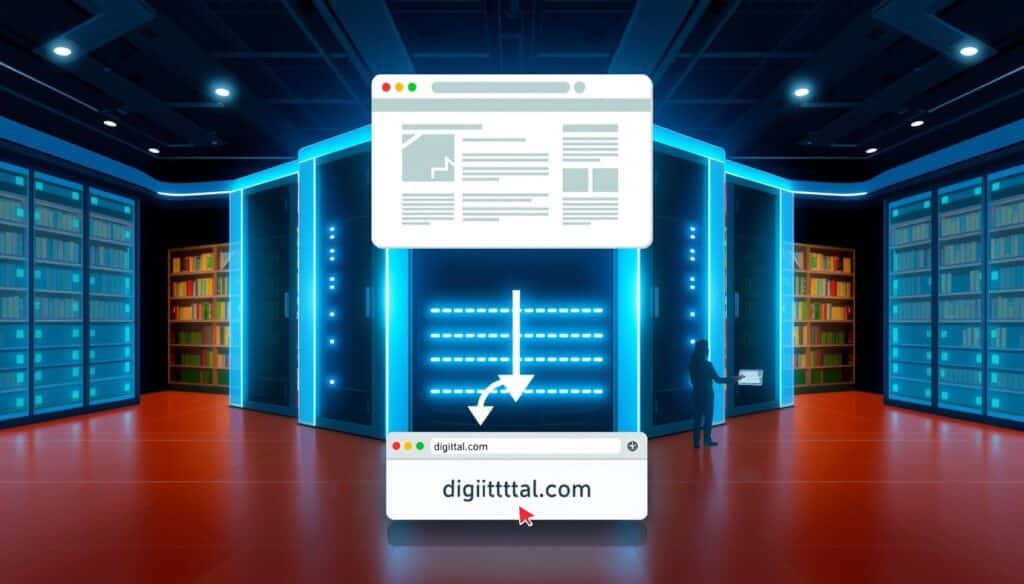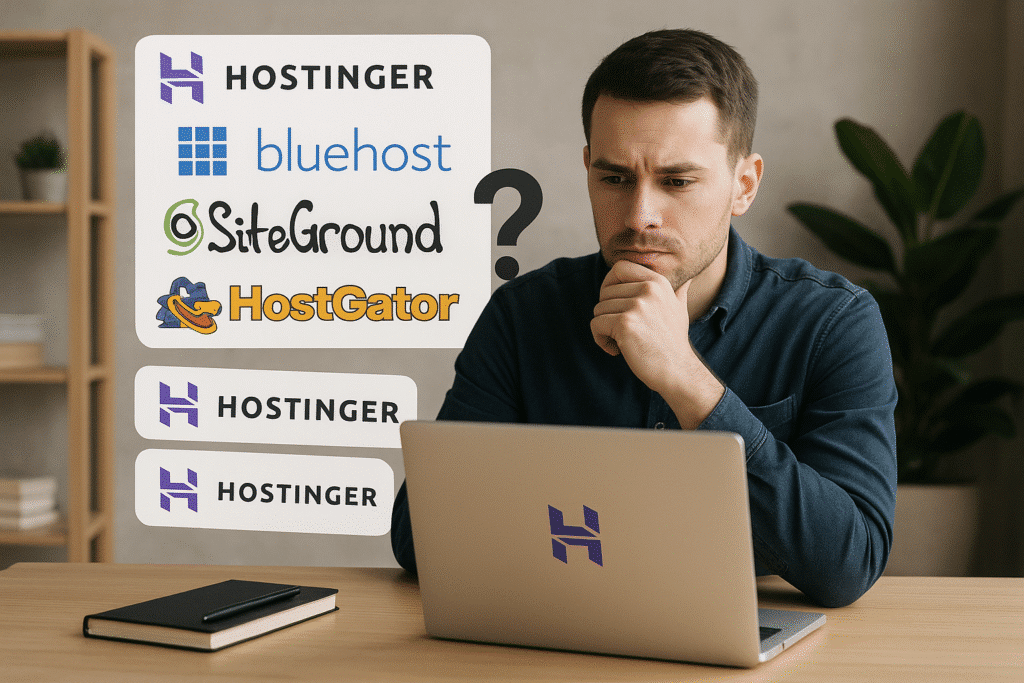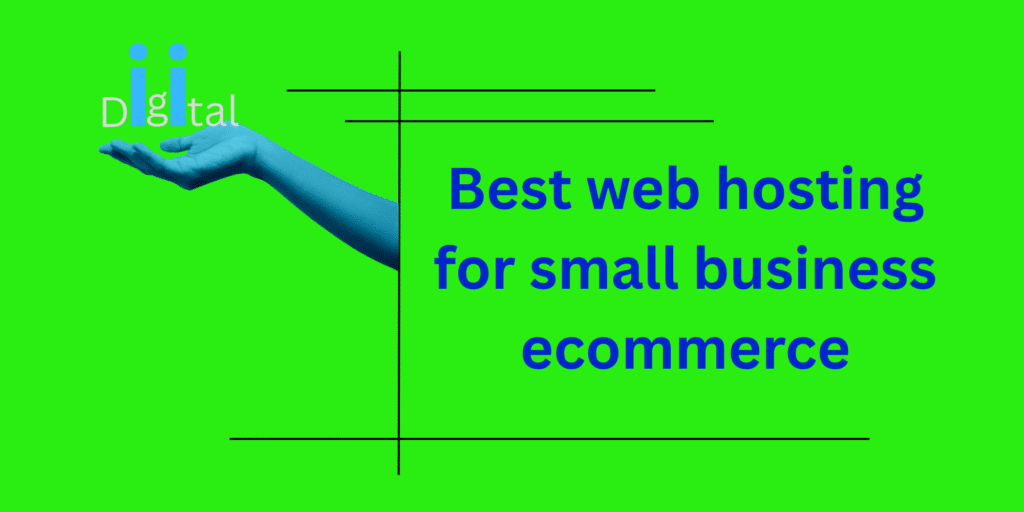Don’t Get Hacked! How to Get an SSL Certificate and Protect Your Site Now
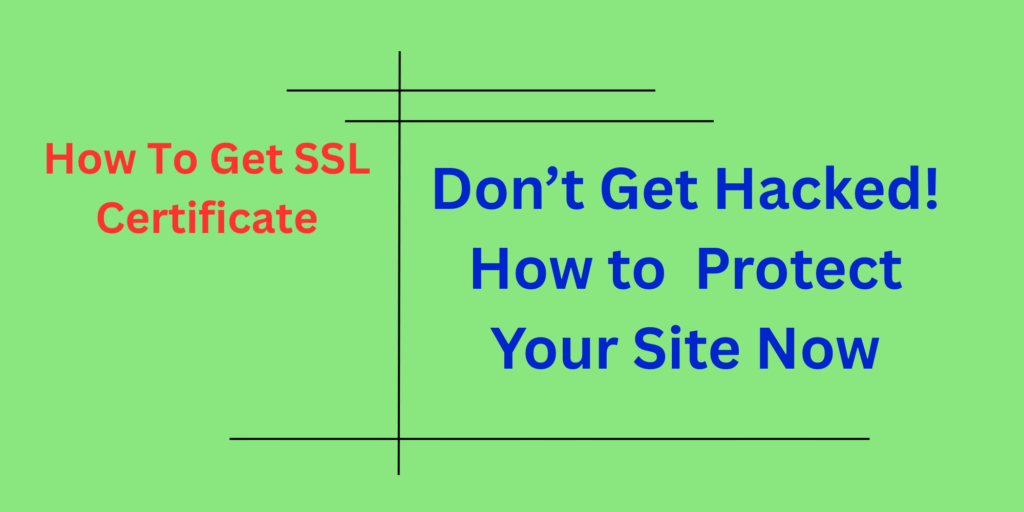
Alright folks, pull up a chair, ’cause we’re about to tackle somethin’ super important in the wild world of web hosting: securing your site. If you’ve been wonderin’, how do i get an ssl certificate, you’re in the right place. Seriously, this isn’t just some techy mumbo jumbo; it’s about keepin’ your site safe, your visitors happy, and even makin’ Google smile. So, let’s dive in, no tech-speak promises, If you want honesty, here’s real talk from a straight shooter.
Ever clicked on a website and seen that tiny, friendly padlock in the browser bar? Or maybe, gasp, a big scary “Not Secure” warning? That little padlock, my friends, means that site is protected by an SSL certificate. And if you’re asking yourself, how do i get an ssl certificate for my own corner of the internet, you’re already miles ahead. Getting one is like putting a super secure, unbreakable, digital lock on your website’s front door. Without it, you’re basically leaving your users’ data, and your rep, totally exposed. Yikes! Let’s fix that, shall we?
What in the World is an SSL Certificate, Anyway?
Okay, let’s break it down without makin’ your head spin. SSL stands for Secure Sockets Layer. Kinda sounds like somethin’ outta a sci-fi movie, right? But what it does is way more important. Imagine you’re sending a secret message to a friend. If you send it on a postcard, everyone can read it. Not good for secrets! An SSL certificate encrypts that message. It turns it into an unreadable jumble of code that only your friend’s browser (the recipient) can decipher.
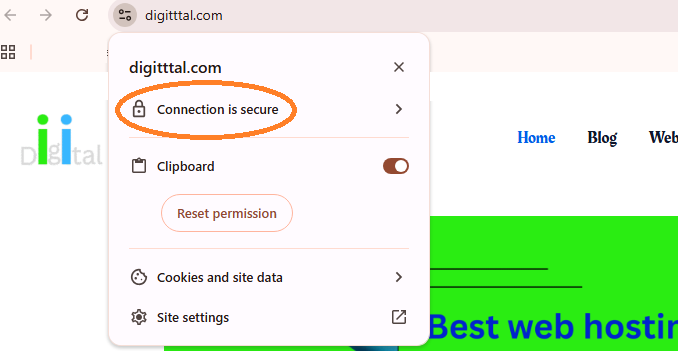
It’s the backbone of HTTPS (that ‘S’ is for Secure!). Every bit of info—passwords, credit card numbers, even just browsing history—that travels between your visitor’s browser and your website gets scrambled. Without an SSL, it’s just HTTP, and anyone with a bit of know-how can potentially snoop on that info. That’s definitly not what we want.
Why You Absolutely, Positively Need One (No Excuses!)
Look, I’ve seen countless sites get themselves into a real pickle by putting this off. Trust me, you don’t wanna be that guy. Here’s the deal:
- Security, Duh!: This is the big one. An SSL encrypts data. Period. It protects sensitive information like login creds and payment details from nasty hackers lookin’ to intercept it.
- Trust & Credibility: When visitors see that padlock, they instantly feel safer. They know their info is private. If they see “Not Secure,” well, they’re probably gonna bounce quicker than a superball on concrete. Building trust is paramount for any online venture.
- SEO Love from Google: Oh yeah, Google totally plays favorites. They’ve been shouting from the digital rooftops for years now: secure sites get a leg up in search rankings. If you’re aimin’ to rank, an SSL is non-negotiable. For more on climbing those search engine ladders, you might wanna check out this article on Why SEO Matters for Your Website.
- Avoid Browser Warnings: Modern browsers are serious about security. If your site isn’t rockin’ an SSL, Chrome, Firefox, and others will throw up big, ugly warnings. This is the fastest way to scare off potential customers. Nobody wants that!
Okay, So How Do I Get an SSL Certificate? Let’s Break It Down!
Alright, you’re convinced. You need one. But how do i get an ssl certificate without pulling your hair out? Good news: it’s gotten a lot easier over the years.
Option 1: Free SSL (Like Let’s Encrypt – Yay!)
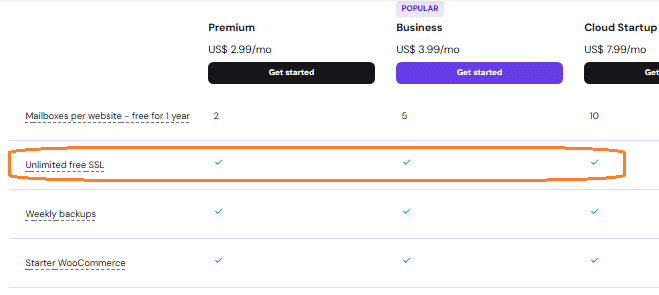
For most small to medium websites, blogs, or personal projects, free SSL is an absolute game-changer. And when I say free, I mean free.
When you get your hosting, you will get your ssl certificate included for free 👉 Get Hostinger Web Hosting for 20% Discount Plus Provider’s Discount
- What is it? The most popular free option is from an awesome non-profit called Let’s Encrypt. They’re all about making the web more secure for everyone.
- How to get it?
- Through Your Hosting Provider: This is by far the easiest route. Most reputable web hosts (like Hostigner, SiteGround, Bluehost, etc.) have integrated Let’s Encrypt directly into their control panels. It’s often a one-click install! Seriously, just look for an “SSL/TLS” section or a “Let’s Encrypt” option in your cPanel or custom dashboard.
- Manual Install: If your host doesn’t offer it, or you’re managing a server yourself, you can install it manually using their Certbot tool. This is a bit more advanced, but totally doable if you follow their guides.
Pros of Free SSL:
- No cost, obviously!
- Automated renewal (most hosts handle this for you, so you don’t even think about it).
- Just as secure as paid options for basic encryption.
Cons of Free SSL:
- Shorter validity period (usually 90 days, but auto-renewal makes this a non-issue for most).
- Doesn’t include extra features like warranty or organizational validation (which most small sites don’t need anyway).
Option 2: Paid SSL Certificates (When You Need a Bit More Oomph)
So, why would anyone pay when there’s free SSL? Good question! Paid SSL certificates offer different levels of “validation” and sometimes come with warranties.
Here’s a quick rundown of the main types you’ll encounter:
| SSL Type | Validation Level | Best For | Key Features |
| Domain Validated (DV) | Basic (confirms you own the domain) | Personal blogs, small businesses, informational sites – anything where basic encryption is needed. This is what Let’s Encrypt provides. | Quick issuance, low cost (or free), encryption. |
| Organization Validated (OV) | Moderate (confirms domain ownership AND organizational legitimacy) | E-commerce sites, larger businesses, non-profits – places where showing a legitimate organization is important, but not critical for ultra-high security. | Shows organization name in certificate details, enhanced trust, encryption. |
| Extended Validation (EV) | Highest (rigorous verification of organization’s legal, physical, and operational existence) | Major e-commerce platforms, banks, government sites – anywhere extreme trust and legitimacy are paramount. These used to show a green bar with the company name, but browsers are moving away from that. | Highest trust level, most rigorous checks, organization name in certificate. |
Where to buy them? You can get paid SSL certificates directly from Certificate Authorities (CAs) like DigiCert, Comodo (Sectigo), GlobalSign, or often from your web hosting provider or domain registrar.
Pros of Paid SSL:
- Higher levels of validation (OV, EV) for enhanced trust signals.
- Often come with warranties (though these are rarely invoked by end-users).
- Sometimes bundled with other security features from vendors.
Cons of Paid SSL:
- Cost (can range from $10 to hundreds of dollars a year).
- Longer issuance times for OV and EV as they require more checks.
The Nitty-Gritty: Installing Your SSL
Once you’ve decided on free or paid, the actual installation process is usually quite straightforward, especially if your host handles it.
- Using Your Hosting Control Panel: Most hosts integrate SSL installation directly. Whether it’s cPanel, Plesk, or a custom dashboard, you’ll find an “SSL/TLS” manager. You might need to generate a Certificate Signing Request (CSR), then activate the certificate, and finally install it. Sounds complex, but it’s often click-through.
- Configuring WordPress/CMS: After installation, make sure your website uses HTTPS. For WordPress, there are plugins (like Really Simple SSL) that do this in a jiffy. Otherwise, you might need to update your site’s URL in settings and add some redirect rules in your .htaccess file to force all traffic to HTTPS. This ensures anyone typing http://yourwebsite.com gets automatically sent to https://yourwebsite.com.
for making diciton about what is the best web hosting provider, check this Cheapest Website Hosting for Small Business Startups
Common Snags & How to Fix ‘Em (Trust Me, We’ve All Been There)
Even with all the automation, sometimes things just don’t go perfectly.
- Mixed Content Warnings: This is the most common issue! It means your site is loading some elements (like images, scripts, or stylesheets) over HTTP while the rest is HTTPS. Your browser will warn about “mixed content.”
- Fix: Use a plugin if you’re on WordPress (like the one mentioned above). Manually, you’ll need to update all your internal links from http:// to https:// in your database or theme files.
- SSL Not Activating/Showing: Sometimes, the certificate is installed, but the padlock isn’t showing.
- Fix: Clear your website cache and browser cache. Double-check your redirects to ensure all HTTP traffic is truly going to HTTPS. Wait a few minutes; sometimes DNS propagation takes a moment.
- Renewal Issues: Free SSLs renew every 90 days. If auto-renewal fails, you might suddenly get a “Not Secure” warning.
- Fix: Check your hosting provider’s SSL section. Sometimes, a manual renewal button is available. If not, contact their support!
The Takeaway: Just Get One!
So, how do i get an ssl certificate? As you can see, it’s easier than ever, and for most of us, the free options are more than enough. There’s really no excuse anymore to have an unsecured website. Don’t wait for Google to ding you in rankings, or for your visitors to see that scary “Not Secure” warning. Protecting your website, and your users, is a fundamental step in today’s internet. Go ahead, get that padlock, and give your site the security it deserves! You got this!
👉 Get Hostinger Web Hosting for 20% Discount Plus Provider’s Discount